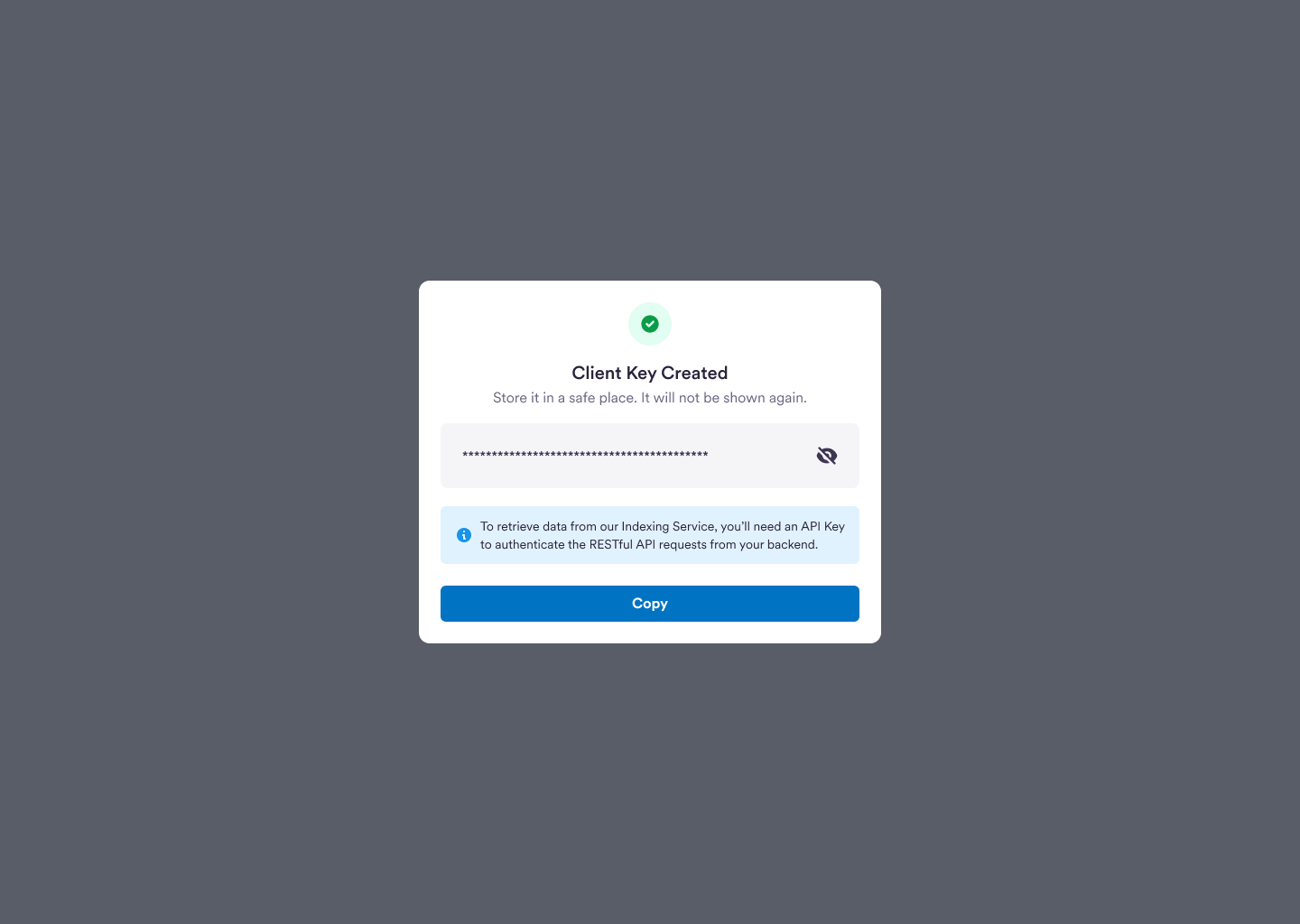Video Tutorial: Walkthrough of the Developer Dashboard
Video Tutorial: Walkthrough of the Developer Dashboard
Watch this video to learn how to sign up for a developer account and
familiarize yourself with the Circle’s developer dashboard.
Sign Up for a Developer Account
Sign up for the Circle Developer dashboard here: console.circle.com/signup. Within the Circle Developer account, you can create and update API keys and client keys, subscribe for activity notifications, view your API logs, and more! Anyone can sign up for a Circle Developer account within minutes. All you need is your name, email, and password!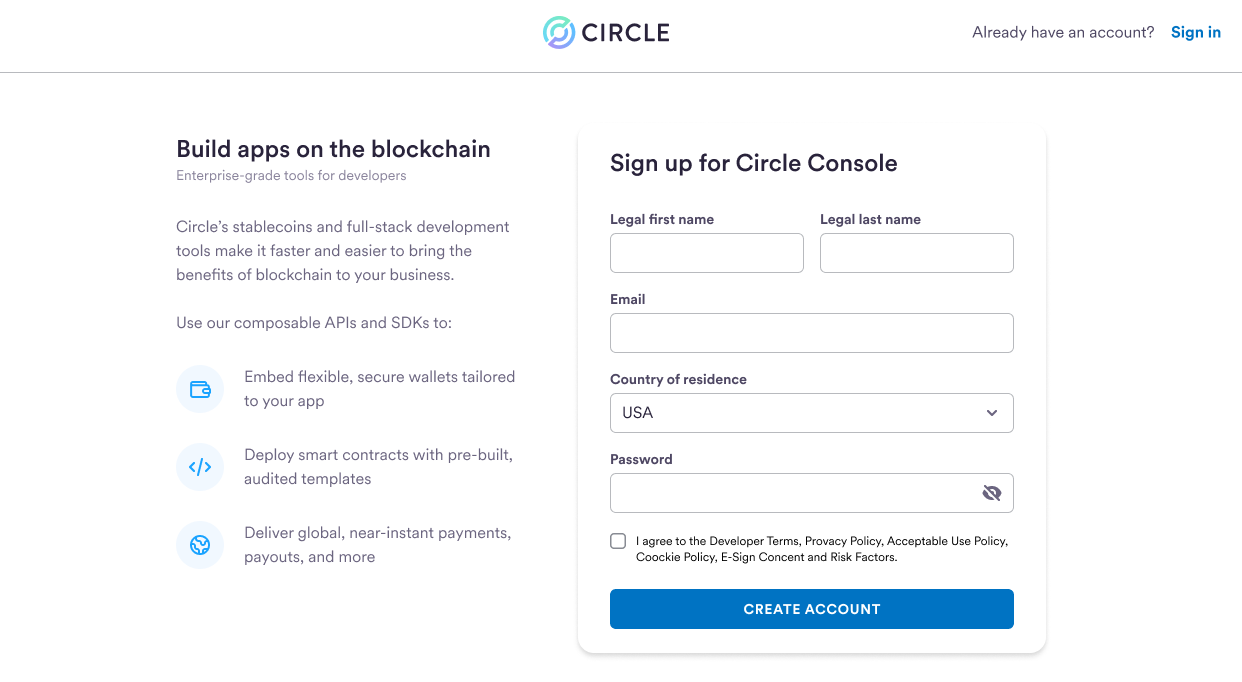
Creating an API Key for Developer Services
To learn more about Circle’s API keys and authentication, refer to the guide on API Keys and Client Keys. Perform the steps below to create and register an API key from the Circle Developer account.- Sign up with your email address at: console.circle.com/signup
- Navigate to API & Client Keys from the left sidebar and click Create a key.
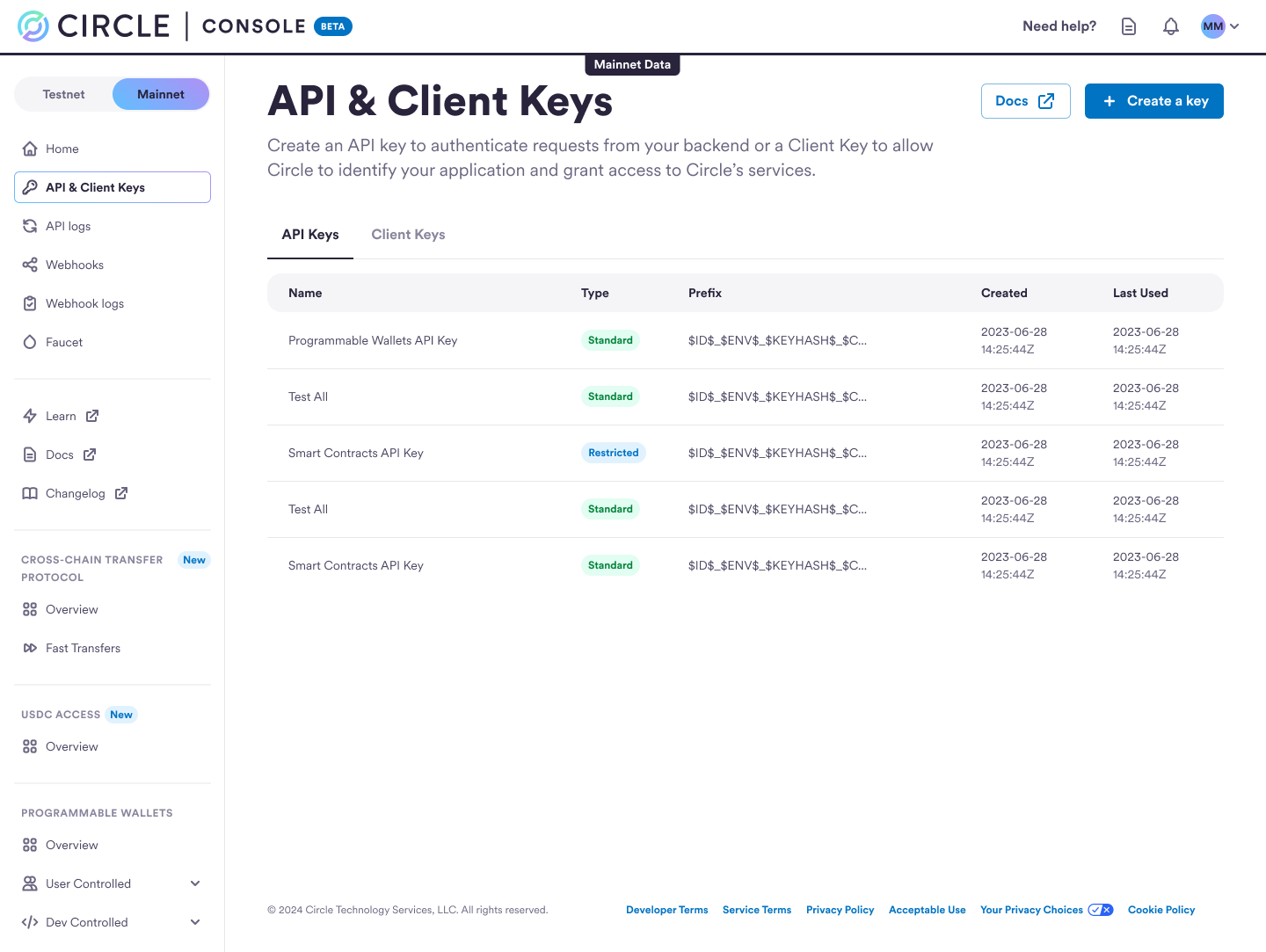
-
Select the API Key option, enter the name of your API Key, and choose the
type of API Key you want to create:
- Standard: Permits the API key read/write to all APIs. This will also include access to newly introduced APIs.
-
Restricted Access: The API keys can be restricted to control their
usage and access privileges based on specific Products/Services. When
opting for restricted API keys, you can customize the permissions
associated with each key as follows:
-
Select the Product/Service for which the key will have permission:
- Webhooks: Includes endpoints related to Webhook Subscription APIs.
- Wallets: Includes all endpoints for user-controlled wallets and developer-controlled wallets.
- Contracts: Includes endpoints related to Contracts.
-
Furthermore, you can define the specific permissions for each
product/service assigned to the API key:
- No permission: The API key will not have the ability to invoke any APIs for the specified Product/Service.
- Read: The API key will be granted access to read-only GET endpoints for the specified Product/Service.
- Read/Write: The API key will have full access to all endpoints, enabling both reading and writing operations for the specified Product/Service.
-
Select the Product/Service for which the key will have permission:
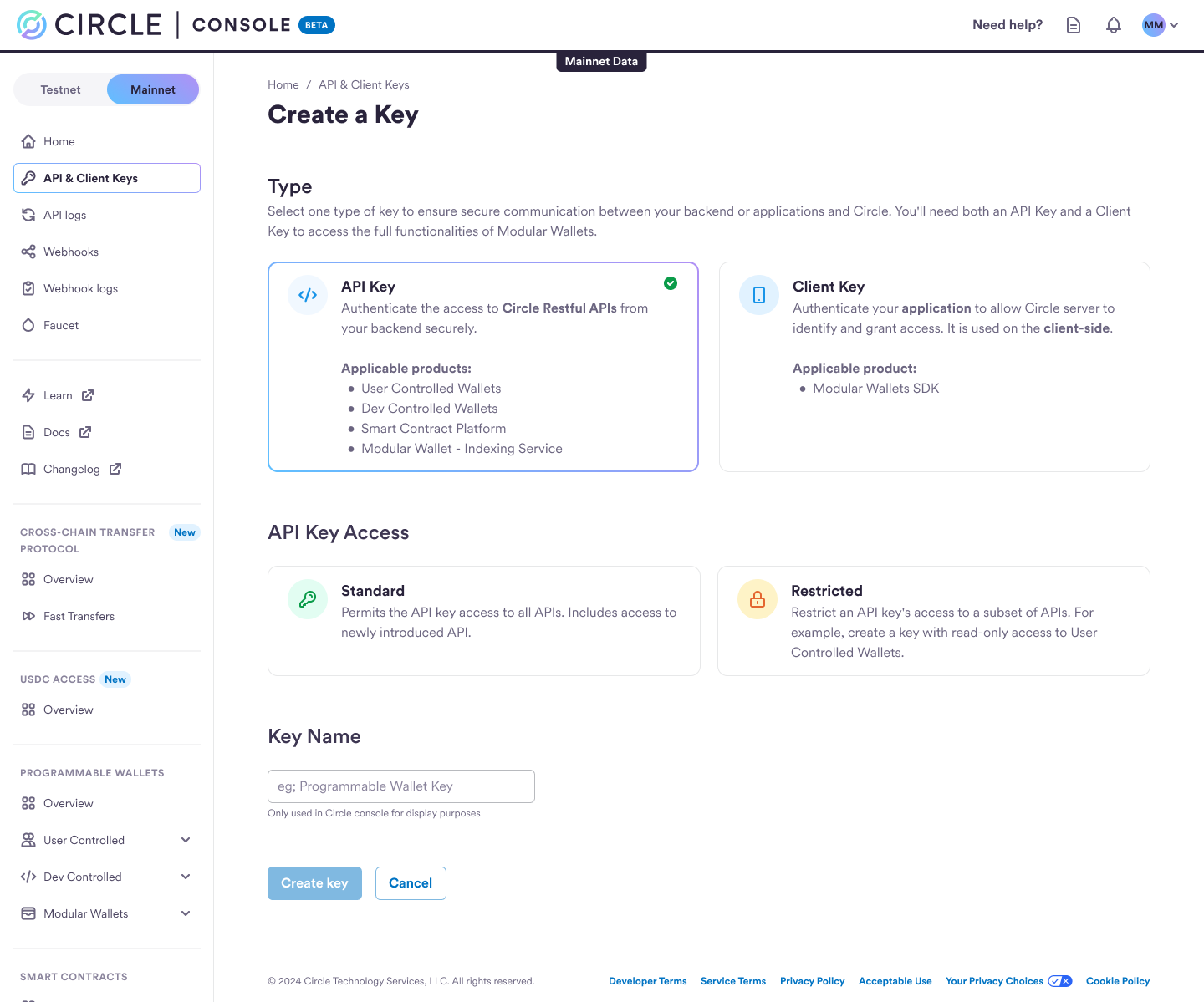
Tip: You may also want to add your IP address(es) or range(s) to the IP ALLOW
LIST to increase security.
- You will receive confirmation that your API key has been generated.
- You can click SHOW to see the API key details.
Create a Client Key for Developer Services
To learn more about Circle’s client keys, refer to the guide on API Keys and Client Keys. Perform the steps below to create and register a Client key from the Circle Developer account.- First, ensure that you create an API key for Web3 Services.
- Login to the Circle Console, navigate to the API & Client Keys section, and click Create a key.
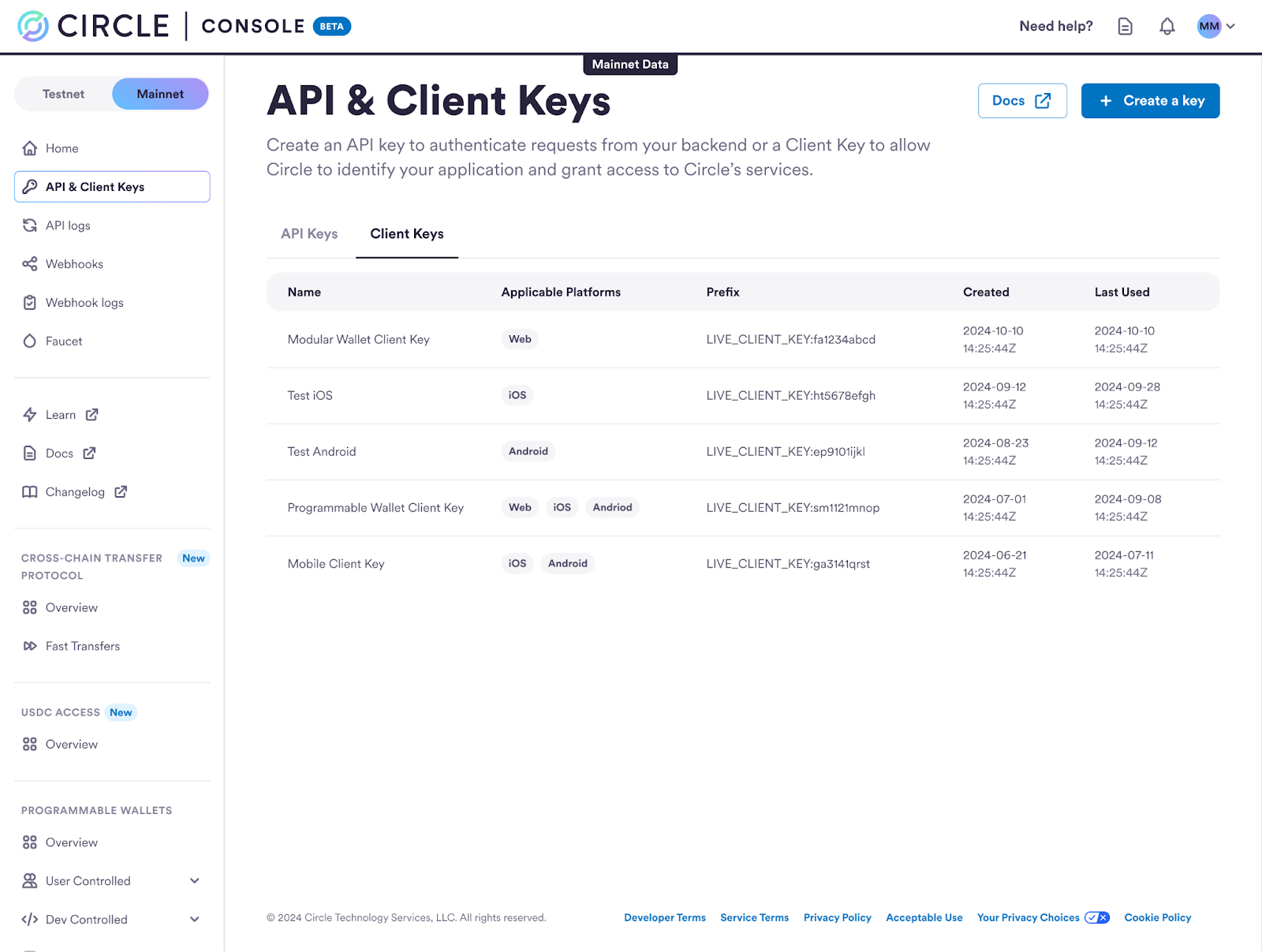
- Select the Client Key option and type your client Key Name.
- Web Allowed Domain; for example,
your.website.com,localhost, orchrome-extension://<extension-id> - iOS Bundle ID; for example,
com.yourcompany.yourapp - Android
- Package Name; for example,
com.yourcompany.yourapp - Signature (SHA256); for example,
XX:XX:…:XX(whereX:[0-9A-F])
- Package Name; for example,
Platform Settings
-
If you run your web application locally, you can use
localhostfor the Allowed Domain. If you host your web application under a domain server, sayyour.website.com, you can use that domain server URL. For Chrome extensions, use the extension’s URL in the formatchrome-extension://<extension-id>as the Allowed Domain. You can find the extension ID on the Chrome Extensions page (chrome://extensions). - If your application runs on multiple platforms, you can either configure the settings for each platform under such Client Key, or create a new Client Key for enhanced security; the latter approach is recommended.
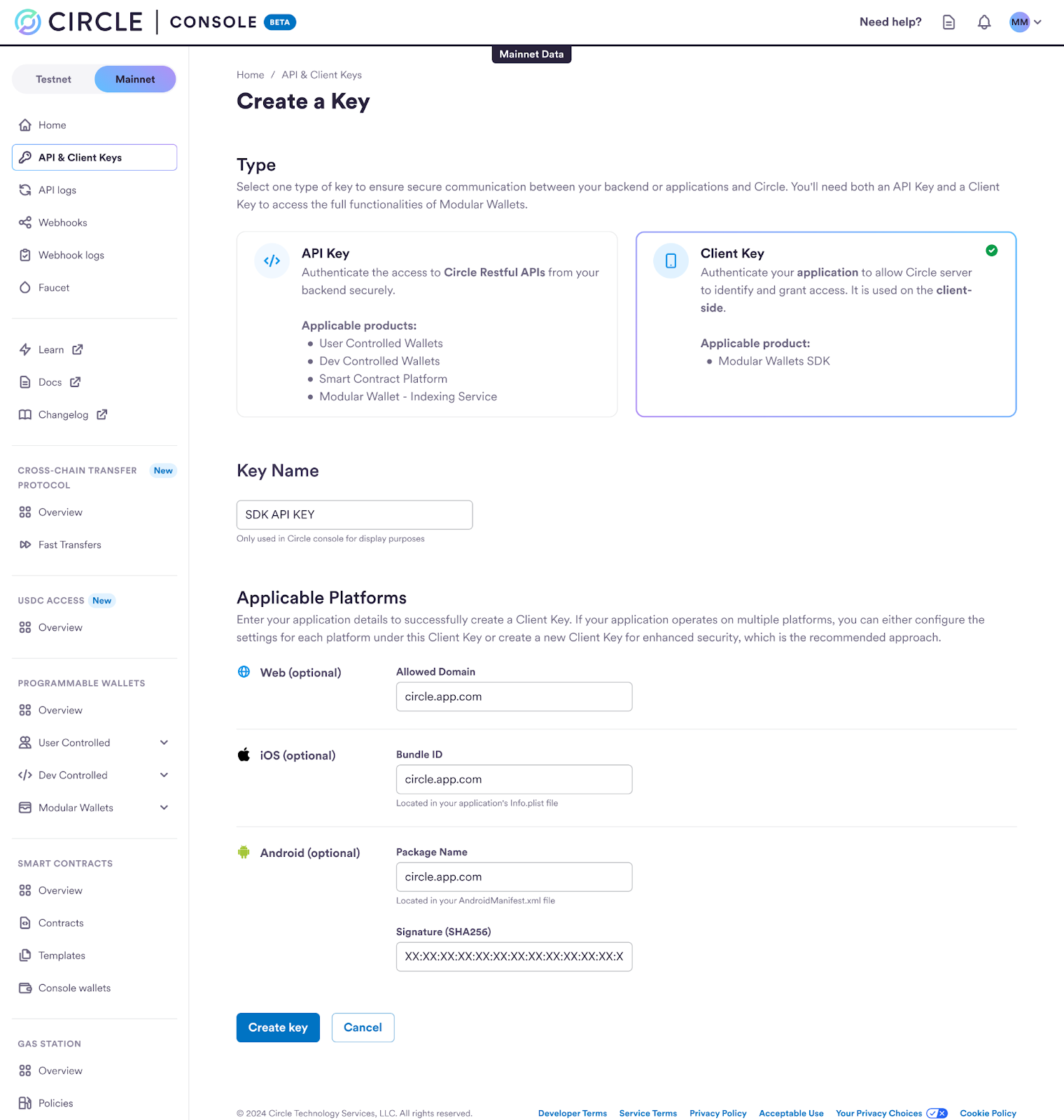
- Verify that the Client Key was created.