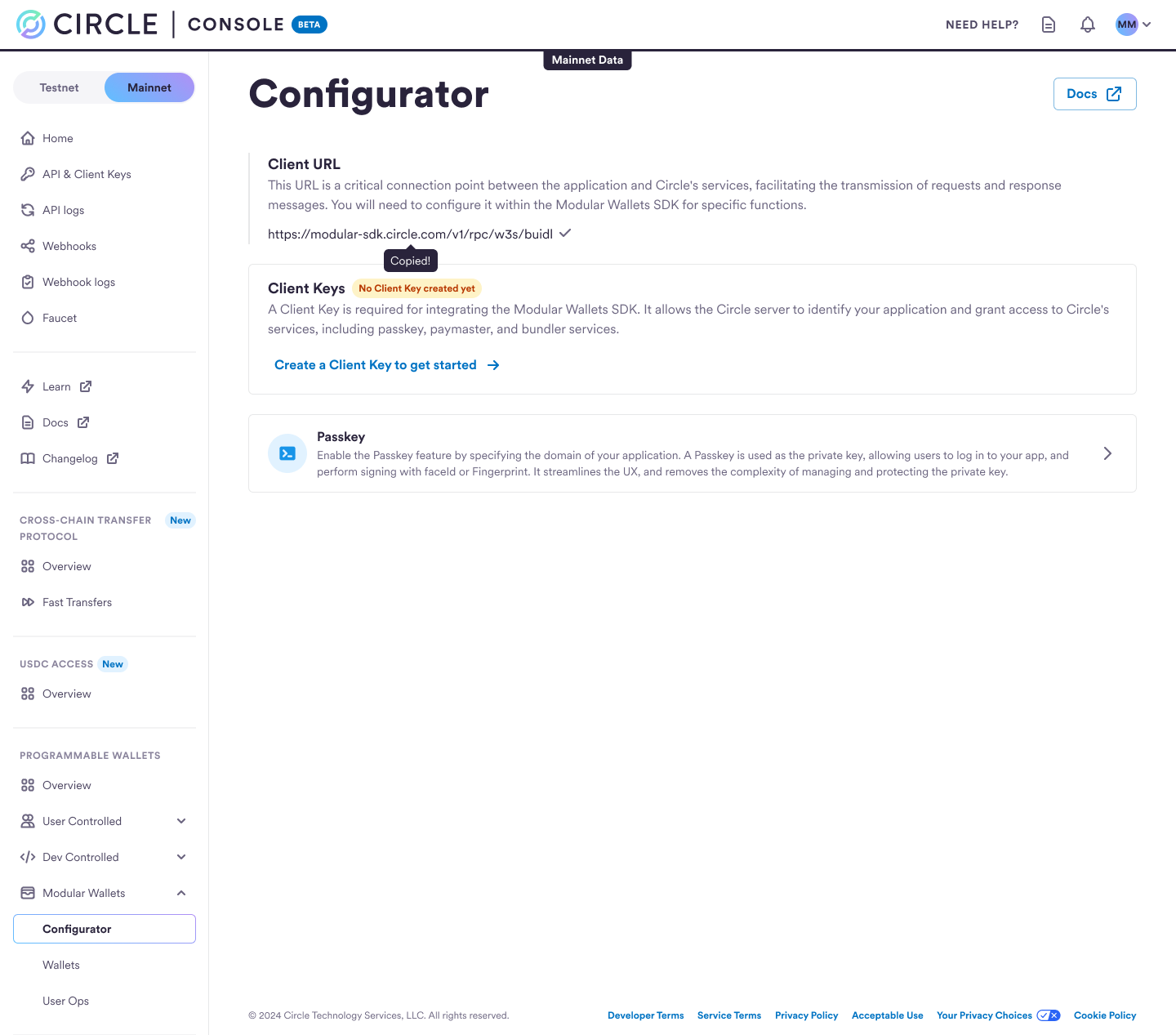If you’re building a web application, you need to ensure on the Circle Console
that the Client Key’s Allowed Domain input value matches exactly the
Passkey’s Domain Name configuration at the time of your product launch.
These two settings must be consistent for your application to function
correctly.
Create Client Key
Perform the steps below to create your client key.- Login to the Circle Console, navigate to the
API & Client Keys section, and click on
Create a key.
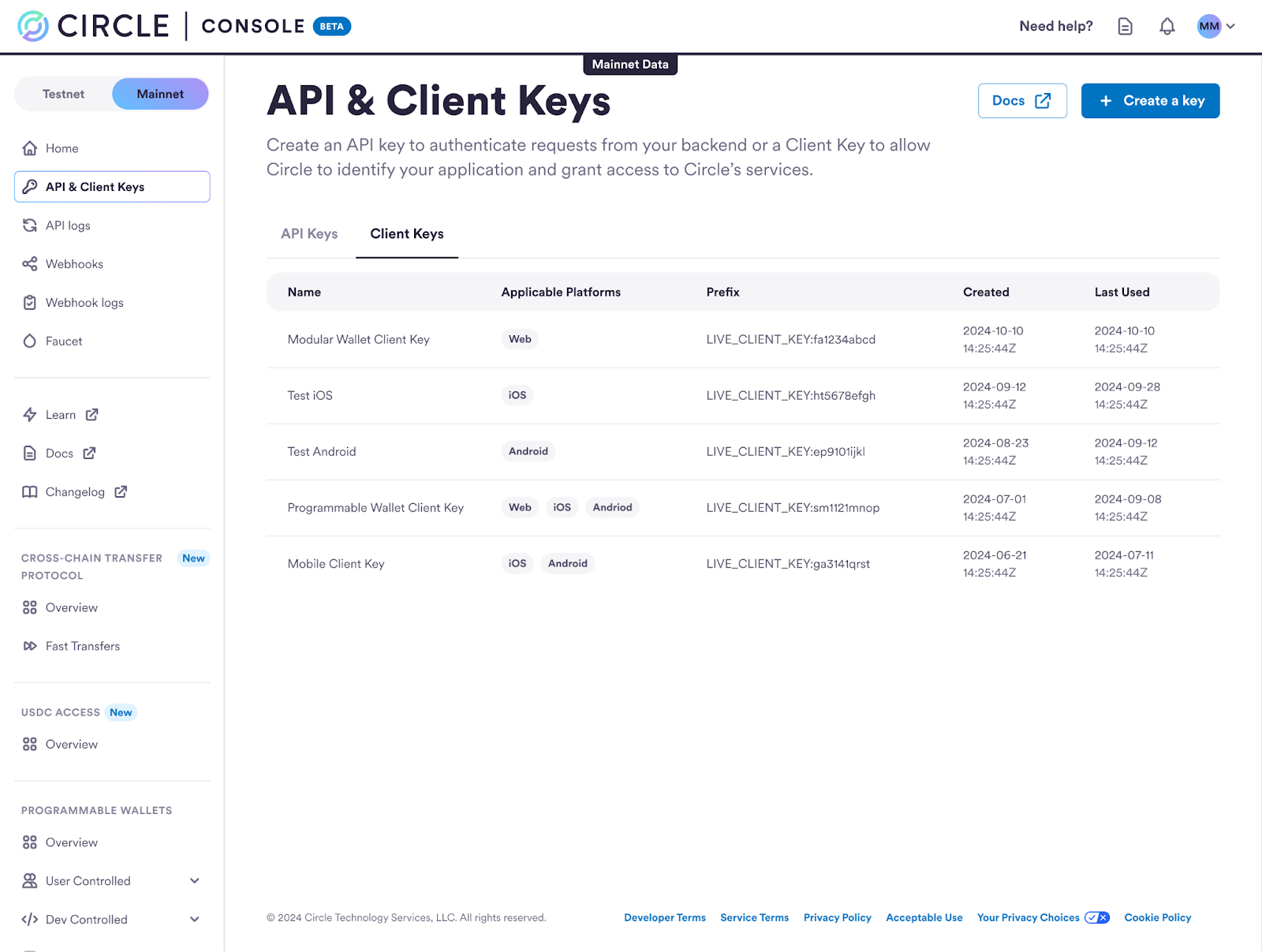
- Select the Client Key option and type your client Key Name.
- Web Allowed Domain; for example,
your.website.com,localhost, orchrome-extension://<extension-id> - iOS Bundle ID; for example,
com.yourcompany.yourapp - Android
- Package Name; for example,
com.yourcompany.yourapp - Signature (SHA256); for example,
XX:XX:…:XX(whereX:[0-9A-F])
- Package Name; for example,
Platform Settings
-
If you run your web application locally, you can use
localhostfor the Allowed Domain. If you host your web application under a domain server, sayyour.website.com, you can use that domain server URL. For Chrome extensions, use the extension’s URL in the formatchrome-extension://<extension-id>as the Allowed Domain. You can find the extension ID on the Chrome Extensions page (chrome://extensions). - If your application runs on multiple platforms, you can either configure the settings for each platform under such Client Key, or create a new Client Key for enhanced security; the latter approach is recommended.
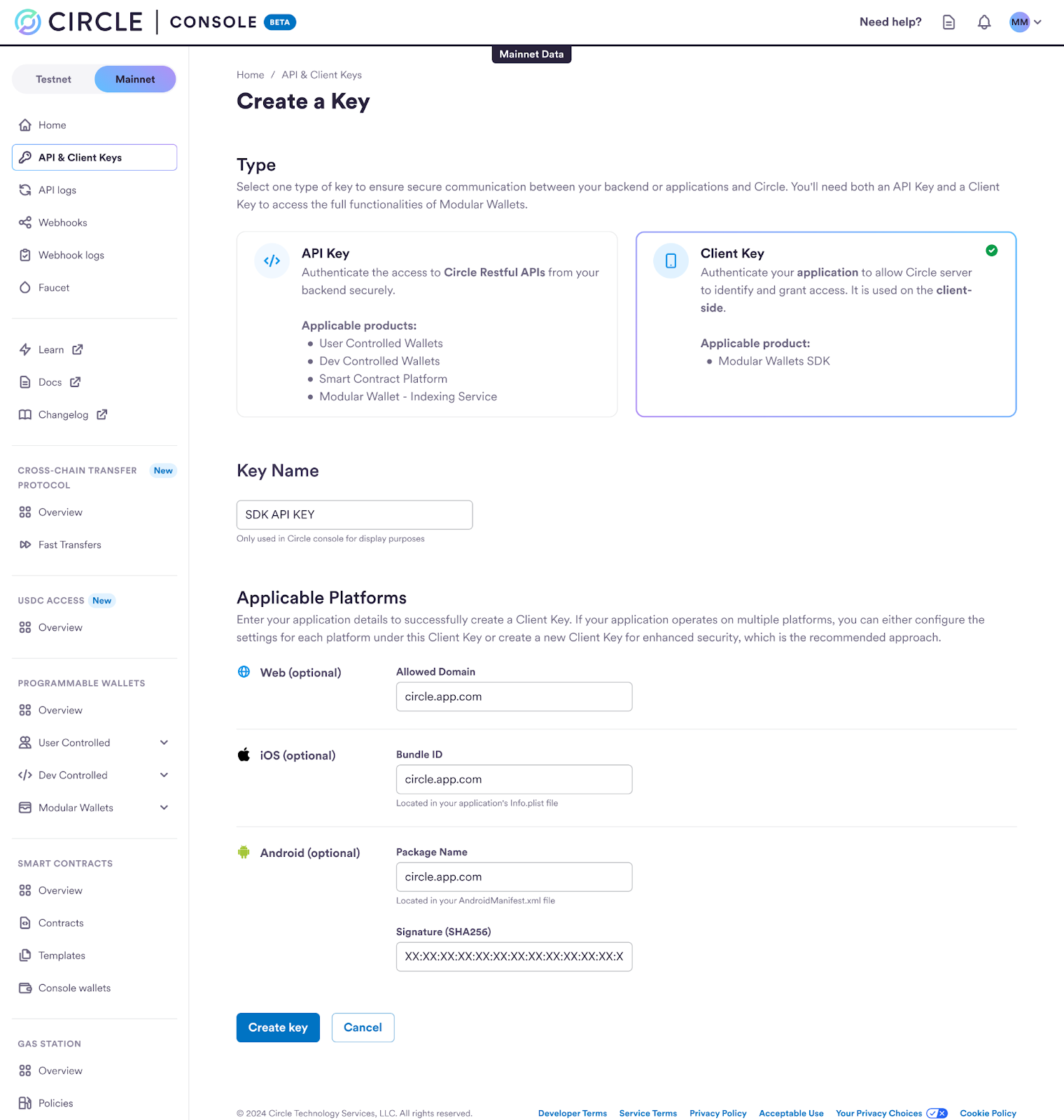
- Verify that the Client Key was created.
Circle provides a built-in indexing service, allowing you to access
transaction data per wallet faster and easier. You can check the transaction
and
userOps details through the Circle Console, or if you’d like to retrieve
data from Circle’s Indexing Service directly, you’ll need to create an API Key
to authenticate the RESTful API requests from your backend. Check the Modular
Wallets API reference here.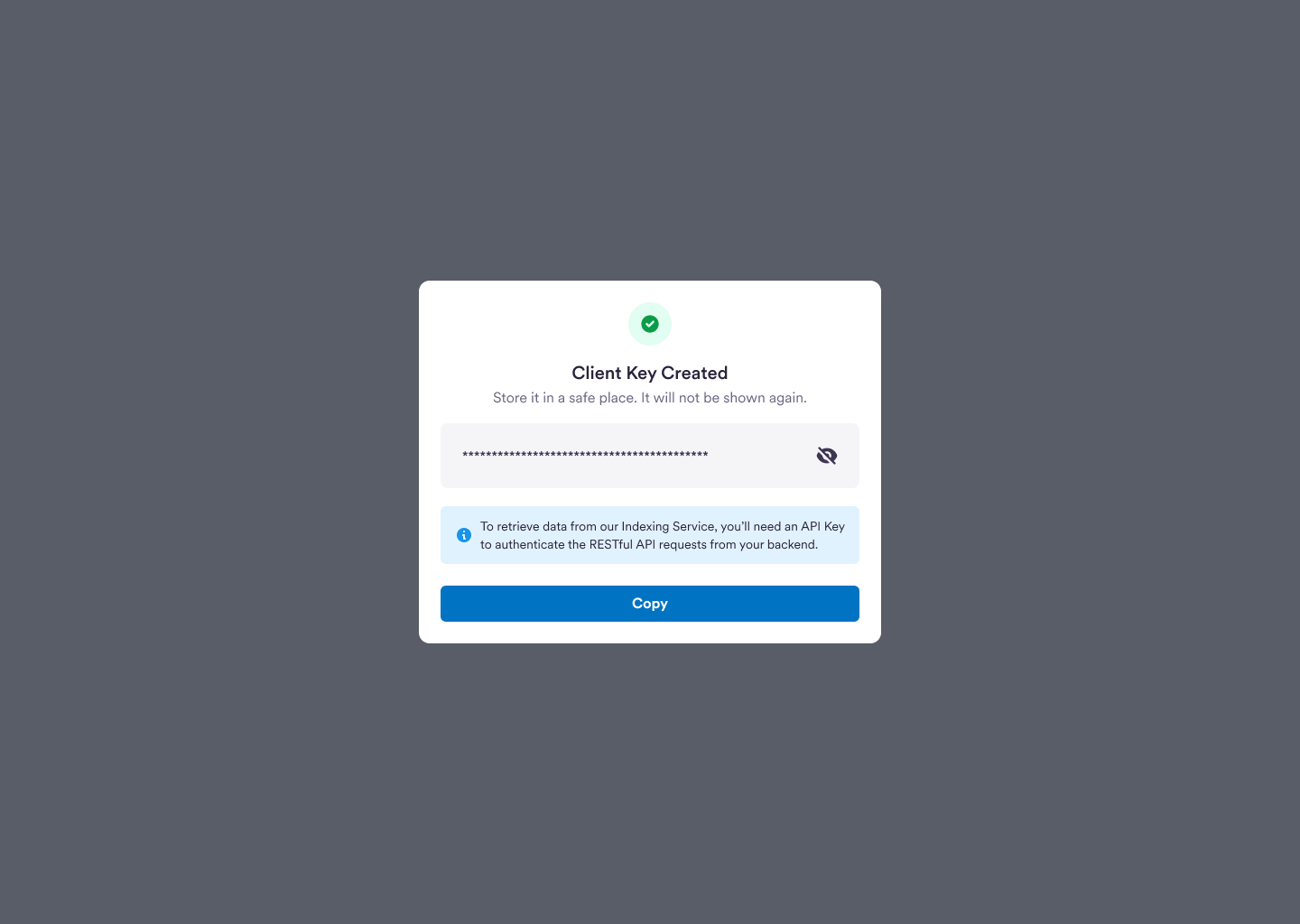
Configure Passkey Domain
Perform the steps below to configure the Domain Name for your Passkey. Enter the domain name of your application where users will be onboarded. Each passkey created will be associated with this domain.Passkey for Mobile AppsTo enable passkey support for your iOS or Android application, you’ll have to
configure a web domain to associate your app with a website that your app owns,
as passkeys on mobile-native apps are also domain-bound, similar to web
applications.
- iOS: A JSON file is required at the domain root:
/.well-known /apple-app-site-association. Refer to this resource for more details. - Android: A JSON file is required at the domain root:
/.well-known/assetlinks.json. Refer to this resource for more details.
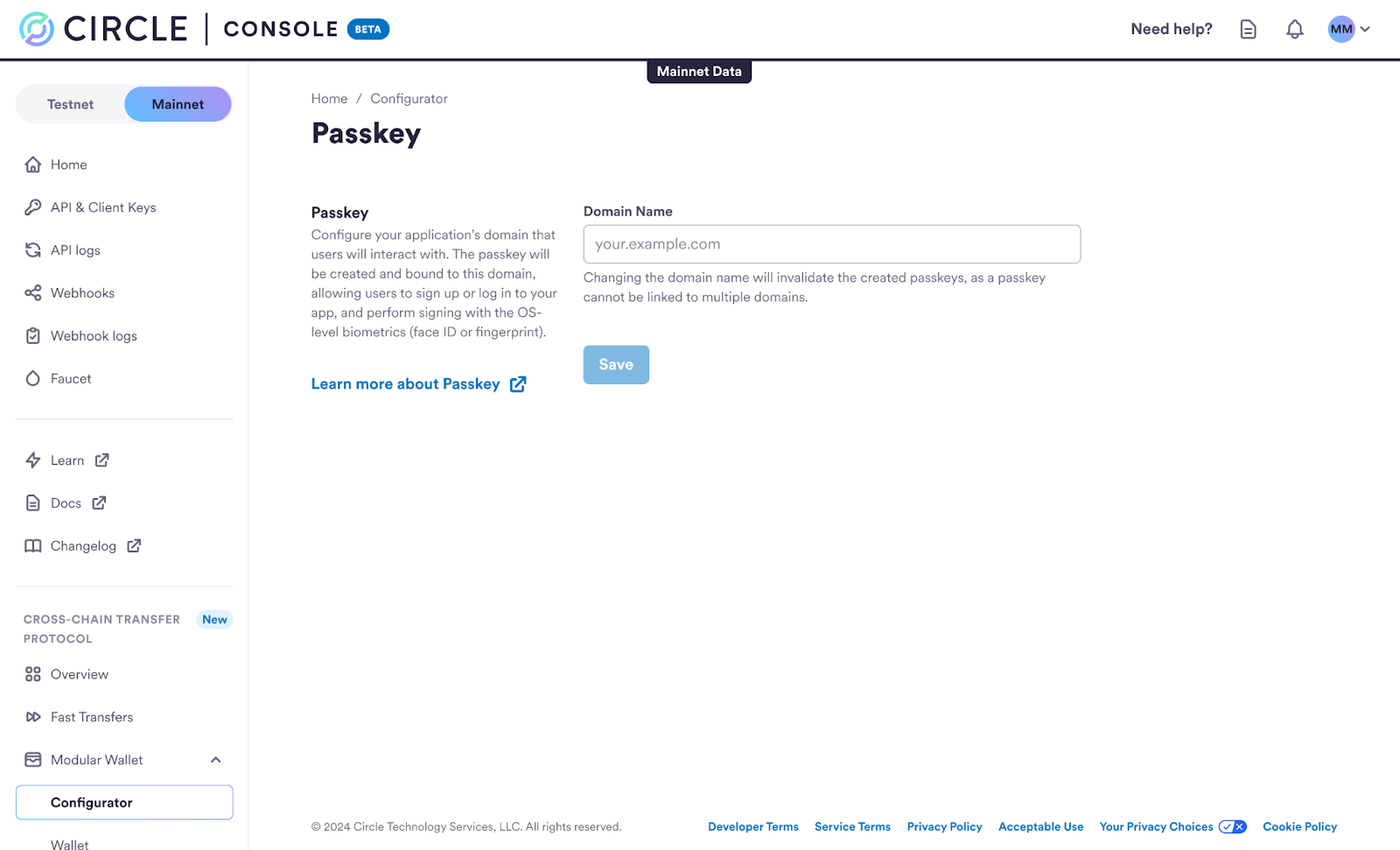
Retrieve Client URL
Visit the Configurator page to retrieve the Client URL, or copy from here:https://modular-sdk.circle.com/v1/rpc/w3s/buidl. This URL is required for the
following modular wallets SDK methods:
toPasskeyTransport()toModularTransport(): When using this method, you must specify the blockchain network. For more details, refer to the Modular Wallets Quickstart.